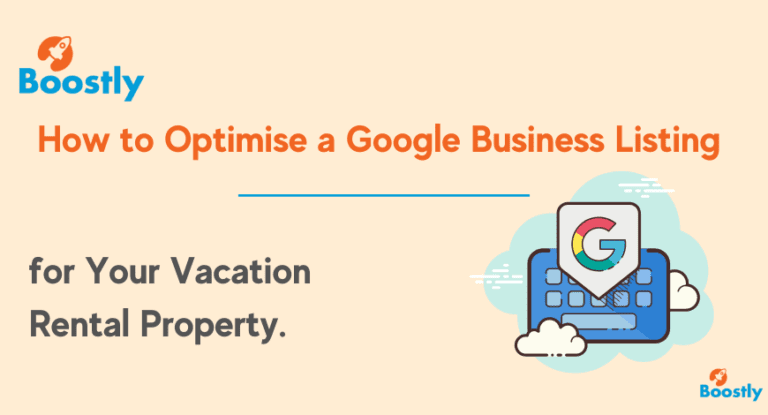As far as vacation rental marketing strategies go, knowing how to claim, create and optimise your Google Business listing or Google Map Listing is right up there. It's free marketing, works while you sleep, and enables you to show authority in your industry by being visible at the top of Google.
Optimizing your Google Business Listing as part of your vacation rental marketing strategy can significantly improve your click-through rate and effectiveness in attracting potential vacation rental guests.
A study from BrightLocal provided in-depth insight into Google My Business (GMB) to establish benchmarks for profile views, searches, actions, photos, calls, and overall growth. This study reveals how customers interact with the listings of Google My Business.
Let discuss together the results of the research.
Key Findings
- The Google My Business Insights Study explores 45,000 anonymous listings across 36 industries to help local businesses benchmark their Insights against the wider industry
- The average business is found in 1,009 searches per month, with 84% of these coming from discovery searches
- 49% of businesses receive more than 1,000 Views on searches per month
- Car dealerships receive the highest number of calls and website visits from GMB, while hotels have the highest views on Search and Maps
- 5% of GMB listing views result in a website click, call, or direction request
- Local businesses have a median of 11 photos on GMB
- Between Q4 2017 and Q4 2018, direct searches grew by 38%, while website clicks from GMB listings grew by 29%
What is the importance of these statistics?
As we have seen in the key findings of the research, GMB listings receive more than 1,000 views on searches per month. This is very significant because any exposure to your business is good exposure. A decision to Optimise your Google Business Listing makes good sense.
Ben Fisher of Moz blog tells us about the good things that will come when you Optimise your Google Business Listing. Google My Business “signals” is the most critical ranking factor for local pack rankings. Google My Business signals had a significant increase in ranking importance between 2017 and 2018 – rising from 19% to 25% – with these figures only increasing over time.
Analysing your Google My Business Insights
If you have started using Google My Business, it is essential to know how to analyse its insights so that you will know how to use this data to improve your business.
Here's an article by Joy Hawkins of Sterlingsky on How to Interpret Google My Business Insights. It will give you detailed information on how customers search for your business and the usual customer actions.
With that in mind, here are some tips to optimize your Google Business Listing.
1. How to Claim and Verify Your Google Business Listing for Your Vacation Rental Property
In order to Optimise your Google Business Listing, you will first need to claim your Google Business Listing and verify your business information to ensure that your property is accurately represented online.
Here are the nine steps for claiming and verifying the Google Business listing of your vacation rental.
- Go to the Google My Business website (https://www.google.com/business/) and click the “Start now” button in the top right corner.
- Sign in to your Google account (or create a new one) and enter the name of your vacation rental, B&B or boutique hotel property.
- Enter the address of your vacation rental. If you don't have a physical storefront, you can choose to hide your address.
- Choose the category that best describes your vacation rental property.
- Enter your phone number and website URL.
- Choose a verification option. The most common verification method is by postcard, which will be sent to the address you provided.
- Wait for your verification postcard to arrive. It typically takes 5-7 business days.
- Once you receive your postcard, log in to your Google My Business account and enter the verification code.
- Your business listing is now verified and you can start managing it by adding photos, responding to reviews, and updating your information as needed.
Note: If you are having trouble verifying your holiday rental property listing, a Google My Business website support centre can help you troubleshoot any issues.
2. How to Optimise your Google Business Listing Information
It's important that you include accurate and comprehensive information about your vacation rental, B&B, short stay or boutique hotel property, including location, amenities, pricing, and availability. Use high-quality images and videos to showcase your property and attract potential guests.
Incorporate relevant keywords and phrases in your listing description to improve your search rankings.
Here are seven steps to optimising a vacation rental property in Google My Business after you have claimed and verified your business listing:
- Make sure that your business information, including the name, address, phone number, and website URL, is accurate and up-to-date. Ensure this information is consistent across all online directories and your website.
- Select the category that best describes your short-term rental property. This will help Google understand your business type and show your listing to the right people.
- Add high-quality photos of your short-stay rental property, both exterior and interior shots. This will help potential guests better understand what your property looks like and make it more attractive to book.
- The more reviews, the better. Encourage guests to leave reviews of your vacation rental property on Google. Positive reviews can help increase your visibility in search results and improve your credibility with potential guests.
- The more interaction, the better! Respond to reviews and questions from guests in a timely and professional manner. This shows that you are engaged with your guests and committed to providing a positive experience.
- Google Posts are a great way to stay connected with both your current and potential audience and further optimise your Google Business listing. Use Google Posts to share updates and promotions about your vacation rental property. This can help increase your visibility in search results and encourage potential guests to book.
- Keep at it! Monitor your Google My Business listing regularly and update your information as needed. This will help ensure that potential guests have accurate and up-to-date information about your vacation rental property.
3. Encourage Guest Reviews and Respond Promptly
Encourage your guests to leave reviews of your accommodation on your Google Business Listing to increase your credibility and attract more guests. You can do this via your website, email marketing and social media platform.
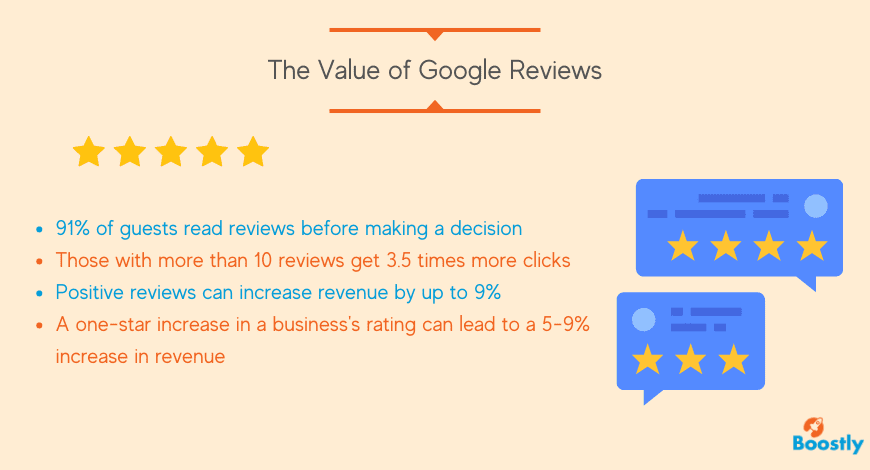
How valuable are Google Reviews to a Vacation rental property?
Google reviews can be extremely valuable to vacation rental properties and are an ideal way to optimise your Google Business listing. Here are some statistics and sources that illustrate their importance.
- 91% of consumers read online reviews before making a purchase decision (BrightLocal)
- 84% of people trust online reviews as much as a personal recommendations (BrightLocal)
- Businesses with more than 10 Google reviews get 3.5 times more clicks on their listings than those with fewer reviews (BrightLocal)
- Positive reviews can increase revenue by up to 9% (Harvard Business Review)
- A one-star increase in a business's rating can lead to a 5-9% increase in revenue (Harvard Business Review)
Respond promptly and professionally to all positive and negative reviews to show your commitment to customer satisfaction and improve your online reputation.
4. Utilize Google Posts to Showcase Your Short term Accommodation
Use Google Posts to optimise your Google Business listing, plus promote special offers, events, and updates about your vacation rental to attract potential guests.
Here are the steps to creating a great Google post for your vacation rental property.
- Log in to your Google My Business account and select the location you want to post to.
- Click on the “Create post” button on the left-hand side of the screen.
- Choose the type of post you want to create: “What's New”, “Event”, “Offer”, or “Product”.
- Add a high-quality image or video that showcases your vacation rental property.
- Write a clear and compelling message highlighting your property's features and benefits. Keep it short and to the point.
- Include a call-to-action that encourages users to take action, such as “Book now” or “Learn more”.
- Add relevant links or hashtags to help users find or learn more about your property.
- Preview your post and make any necessary edits.
- Publish your post and monitor its performance to see how it resonates with users.
And finally, keep your posts short, engaging, and visually appealing to maximise their effectiveness.
Remember that Google posts have a limited lifespan of seven days, so it's important to create new posts regularly to keep your listing fresh and engaging for potential guests. Set a schedule so that you remember to optimise your Google Business listing with new posts on a regular basis.
5. Monitor your Insights and Analytics
Monitor your Google Business Listing insights and analytics to track your listing's performance and identify areas where you could further Optimise your Google Business Listing.
Analyze your click-through rates, engagement rates, and search queries to Optimise your Google Business Listing and attract more potential guests.
Once you've created a Google post for your vacation rental property, here's how you can monitor and analyze its performance.
- Log in to your Google My Business account and select the location that you posted to.
- Click on the “Posts” tab on the left-hand side of the screen.
- Find the post you want to analyze and click on it.
- Scroll down to the “Post Insights” section to see how many views, clicks, and actions your post has received.
- Click on the “View Insights” button for more detailed metrics, such as how many views and clicks your post received on each live day.
- Use this data to evaluate your post's effectiveness and inform future content and marketing decisions.
Like the posts, these post insights are only available for seven days after the post was published. After that, the data is no longer available.
To get the most out of your Google My Business listing and posts and ensure that your efforts to optimise your Google Business listing are paying off, it's a good idea to regularly monitor and analyze the insights and metrics to identify trends, adjust your content strategy, and optimise your Google Business listing for maximum visibility and engagement.